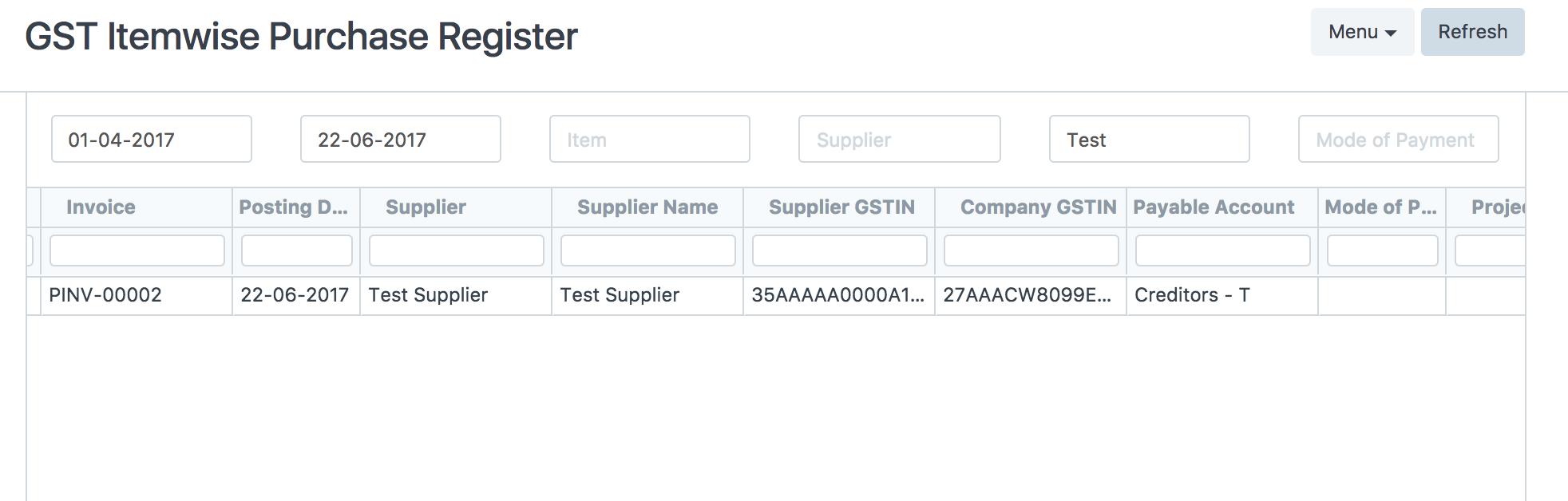GST Features in ERPNext
1. Setting up GSTIN
GST Law requires that you maintain the GSTIN number for all your suppliers and vendors. In ERPNext, GSTIN is linked to the Address
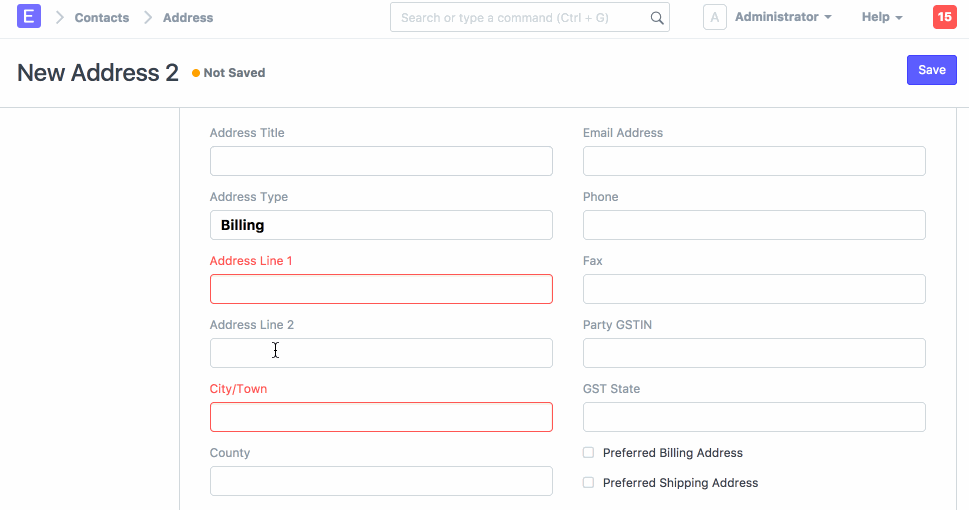
GST for your Company Address
You also need to set the Address for your own Company and your Company's GST Number
Go to the Company master and add the GSTIN to your default address.
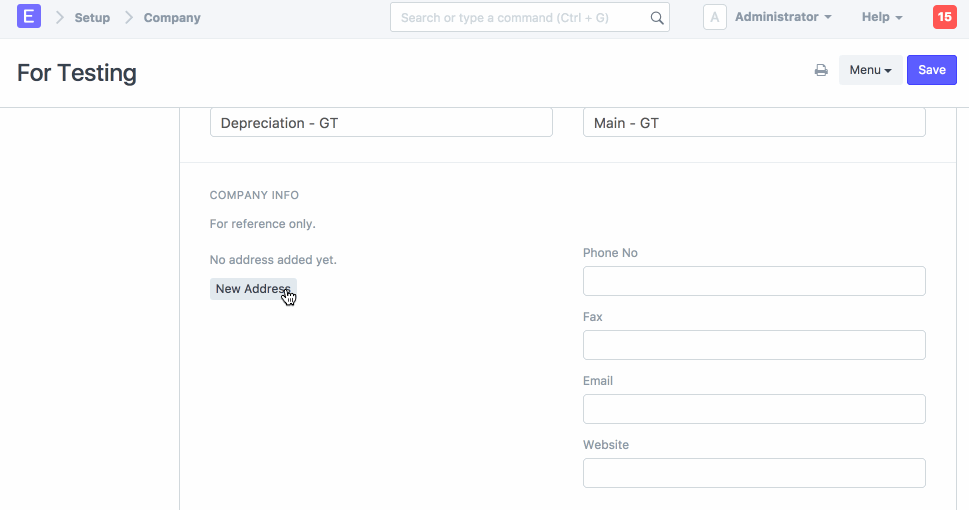
Include GSTIN number in the Address Template
Open Address Template record for India, add GSTIN number and State Code there if not exists.
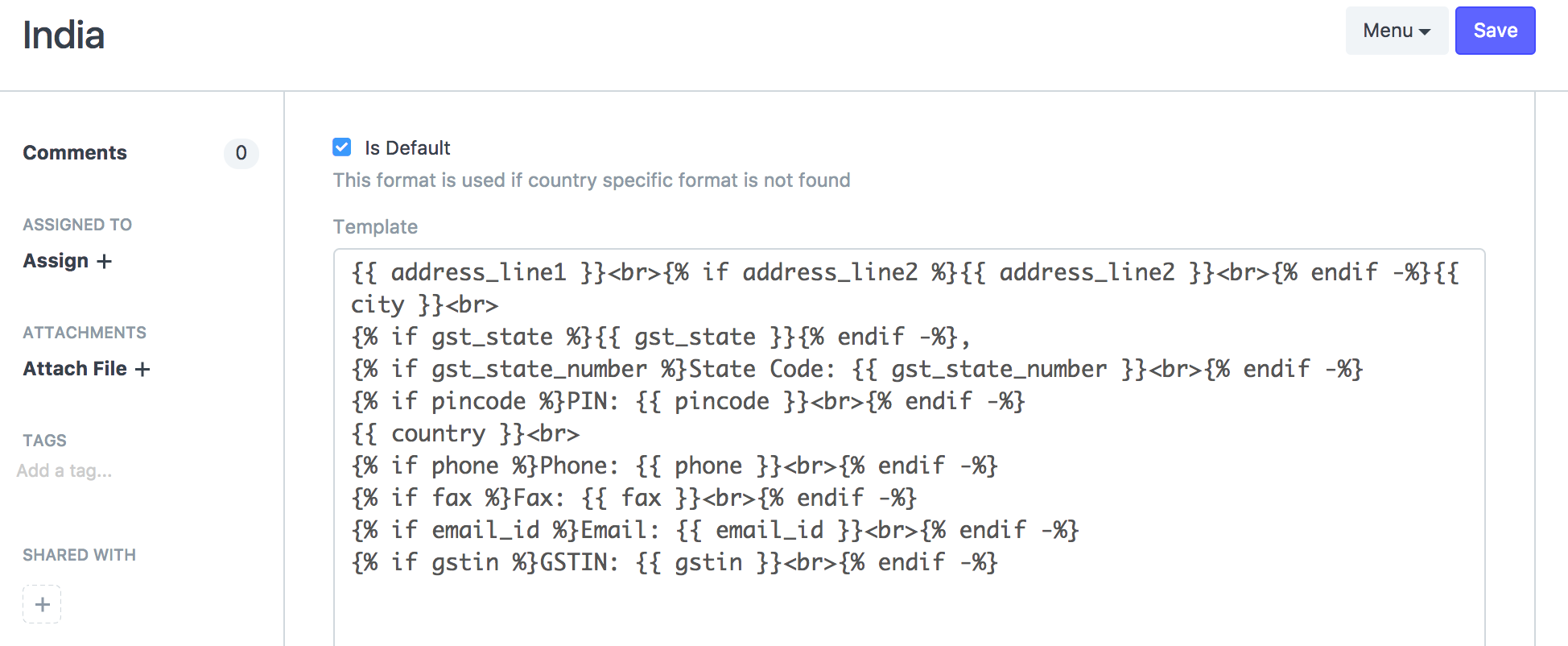
2. Setting up HSN Codes
According to the GST Law, your itemised invoices must contain the HSN Code related to that Item. ERPNext comes pre-installed with all 12,000+ HSN Codes so that you can easily select the relevant HSN Code in your Item
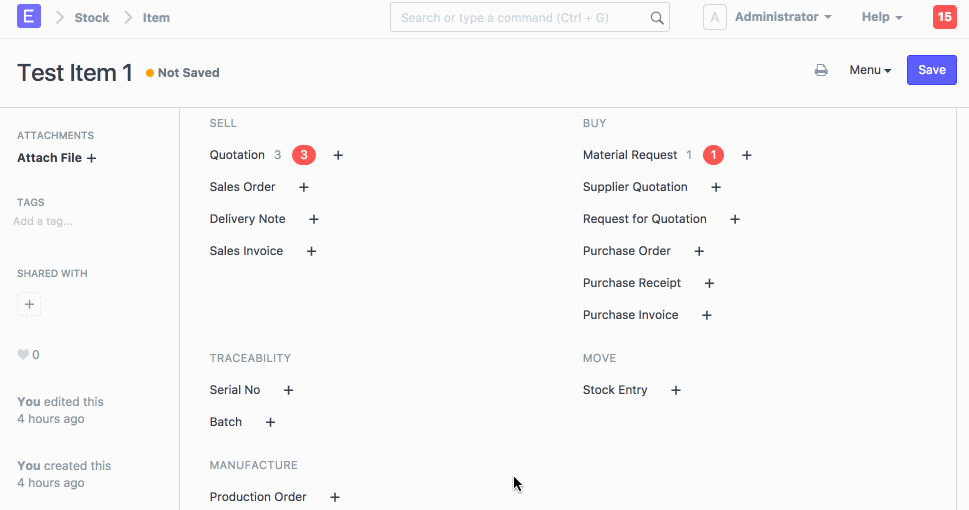
3. Making Tax Masters
To setup Billing in GST, you need to create 3 Tax Accounts for the various GST reporting heads CGST - Central GST, SGST - State GST, IGST - Inter-state GST
Go to your Chart of Accounts, under the Duties and Taxes head of your account, create 3 Accounts
Note: Usually the rate in CGST and SGST is half of IGST. For example if most of your items are billed at 18%, then create IGST at 18%, CGST and SGST at 9% each.
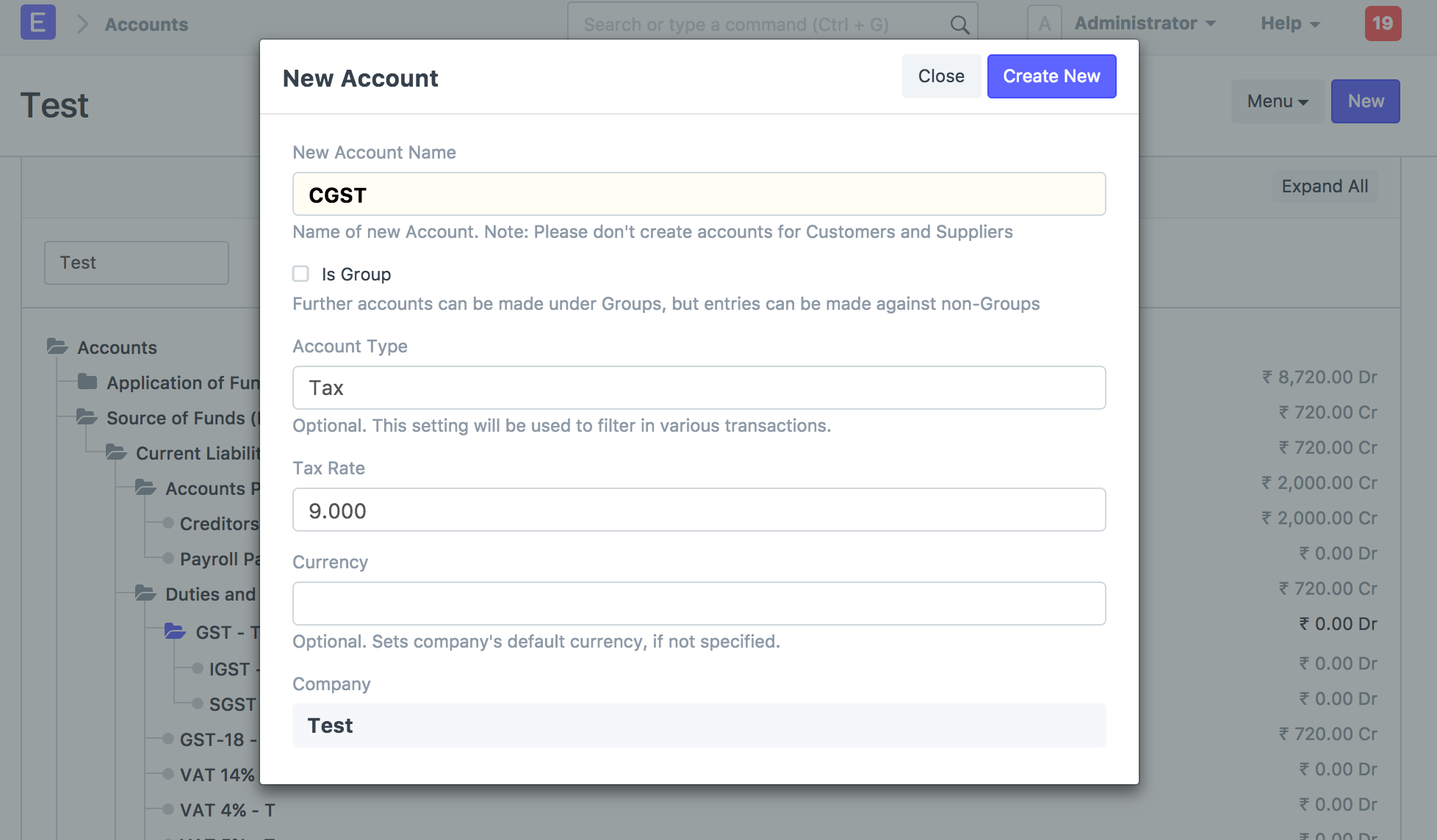
4. Make Tax Templates
You will have have to make two tax templates for both your sales and purchase, one for in state sales and other for out of state sales.
In your In State GST template, select 2 accounts, SGST and CGST
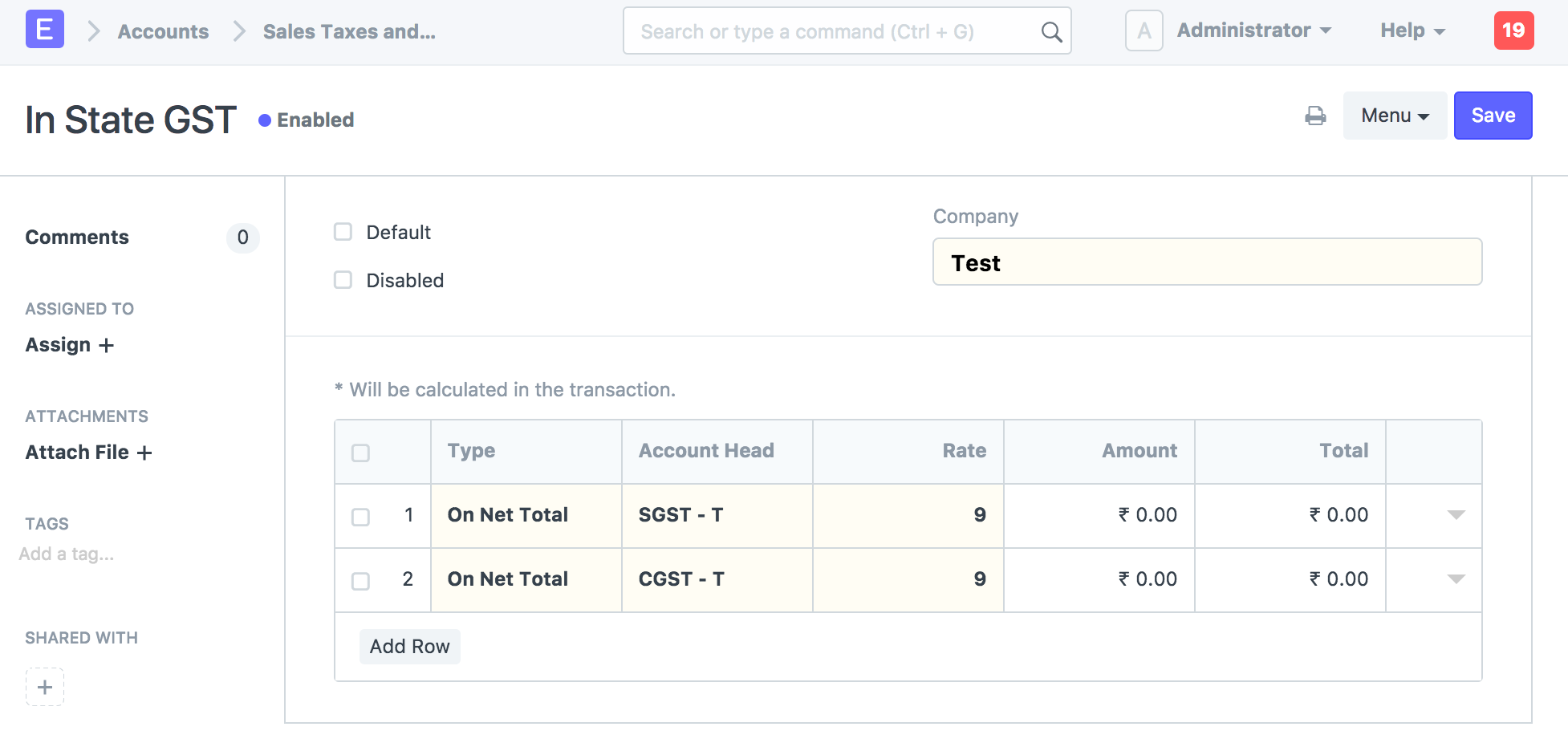
In your Out of State GST template, select IGST
5. Making GST Ready Invoices
If you have setup the GSTIN of your Customers and Suppliers, and your tax template, you are ready to go for making GST Ready Invoices!
For Sales Invoice,
- Select the correct Customer and Item and the address where the transaction will happen.
- Check if the GSTIN of your Company and Supplier have been correctly set.
- Check if the HSN Number has been set in the Item
- Select the the In State GST or Out of State GST template that you have created based on the type of transaction
- Save and Submit the Invoice
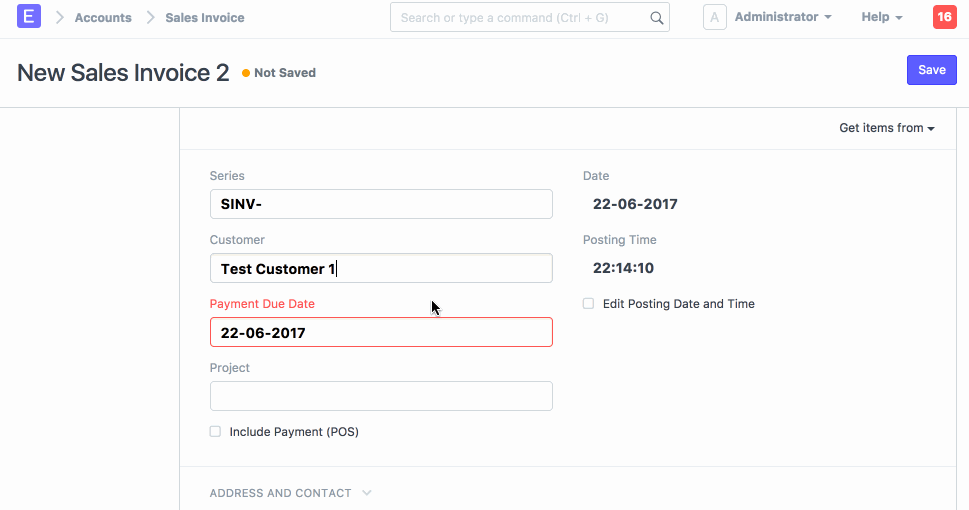
6. Print GST Tax Invoice
To print Tax Invoice as per GSTN guidelines, please select GST Tax Invoice print format. This print format includes company address, GSTIN numbers, HSN/SAC Code and item-wise tax breakup. And while printing select correct value of Invoice Copy field, to mention whether it is for the Customer, Supplier or Transporter.
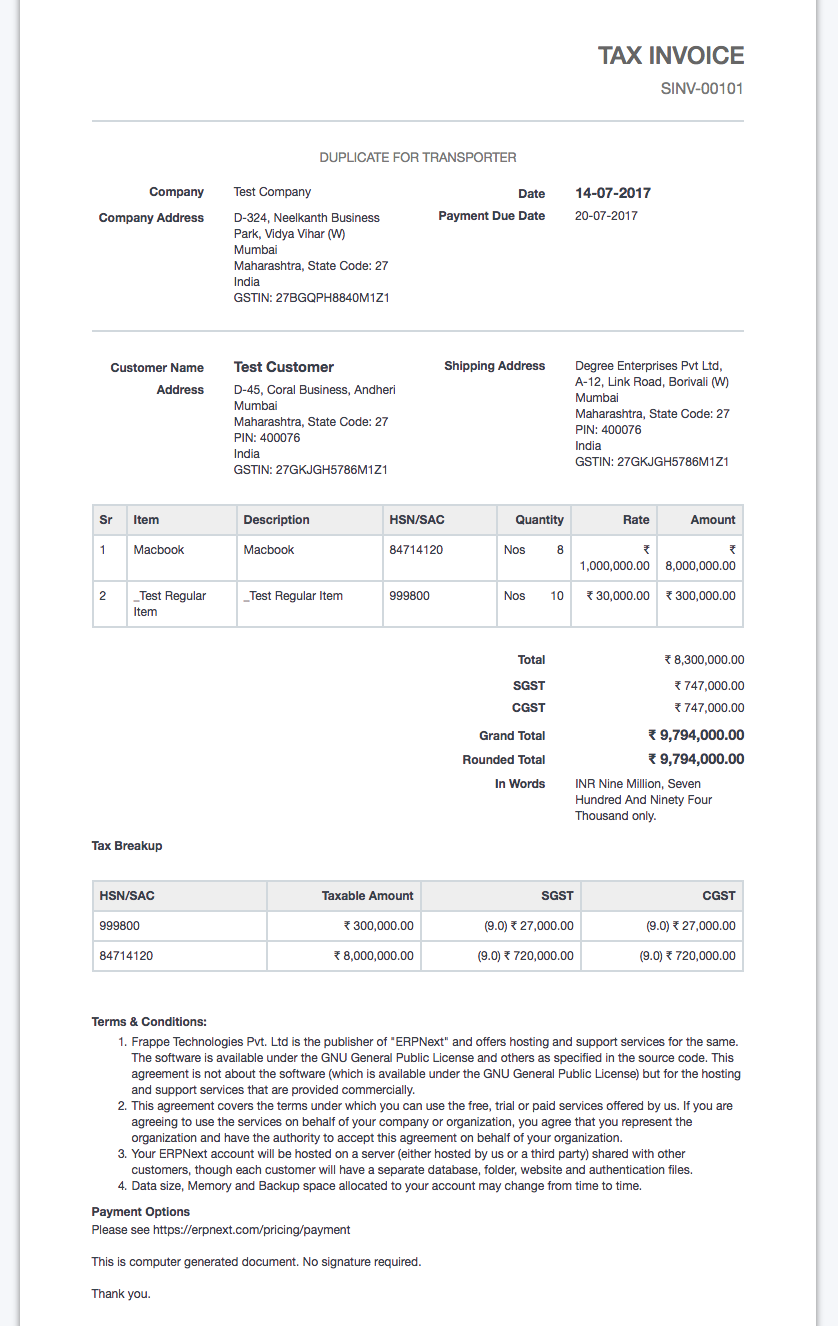
Reports
ERPNext comes with most of your reports you need to prepare your GST Returns. Go to Accounts > GST India head for the list.
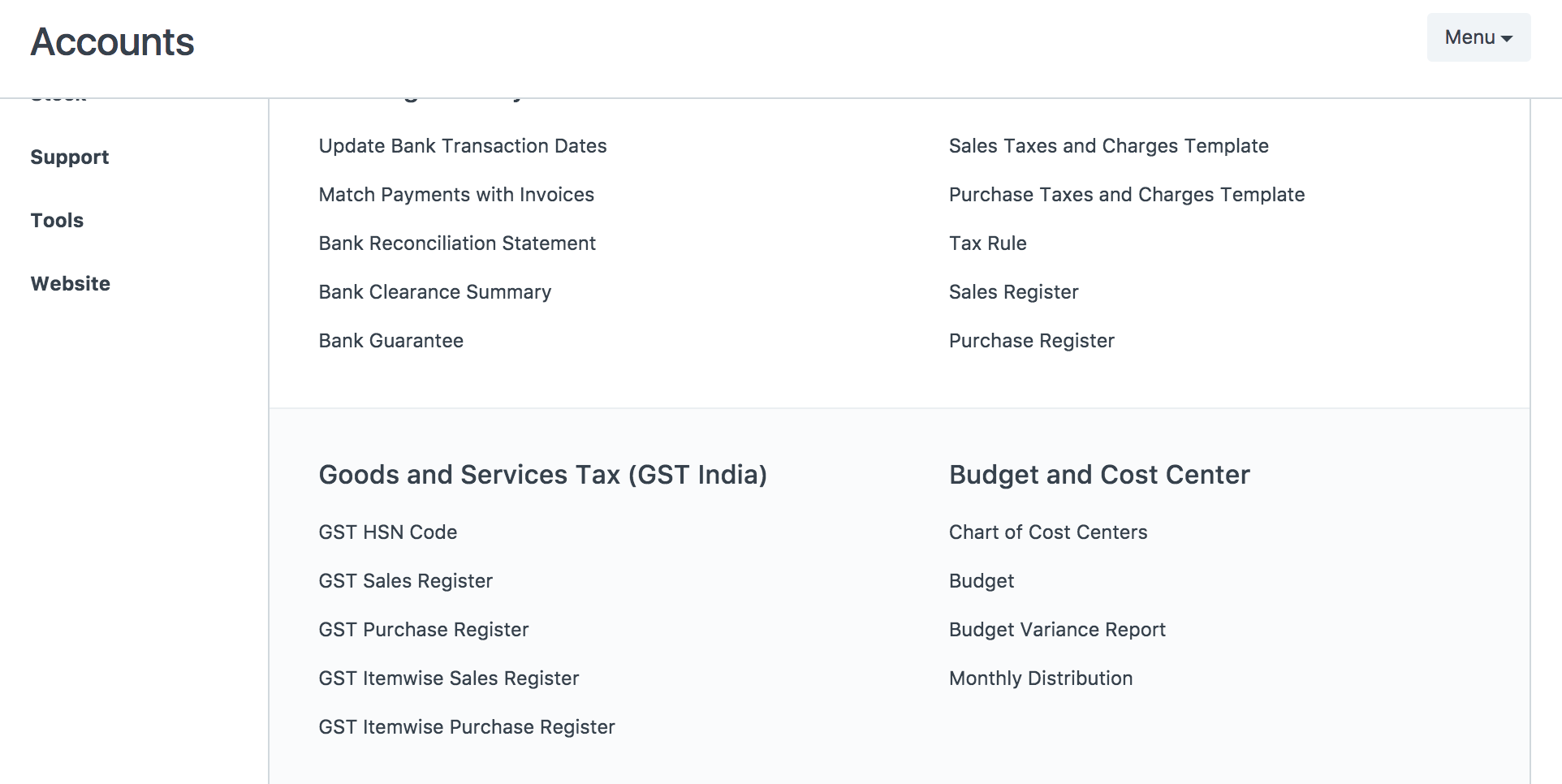
You can check the impact of your invoice in the GST Sales Register and GST Itemised Sales Register