Product Page
ERPNext provides product pages for your Sales Items, they can be configured from the Item Master.
Product Page is built for an Item. If you haven't created any Item go to:
Home > Stock > Items and Pricing > Item
1. How to configure a Product Page
- Enter the Item Code, Item Name, Item Group, and Selling Rate.
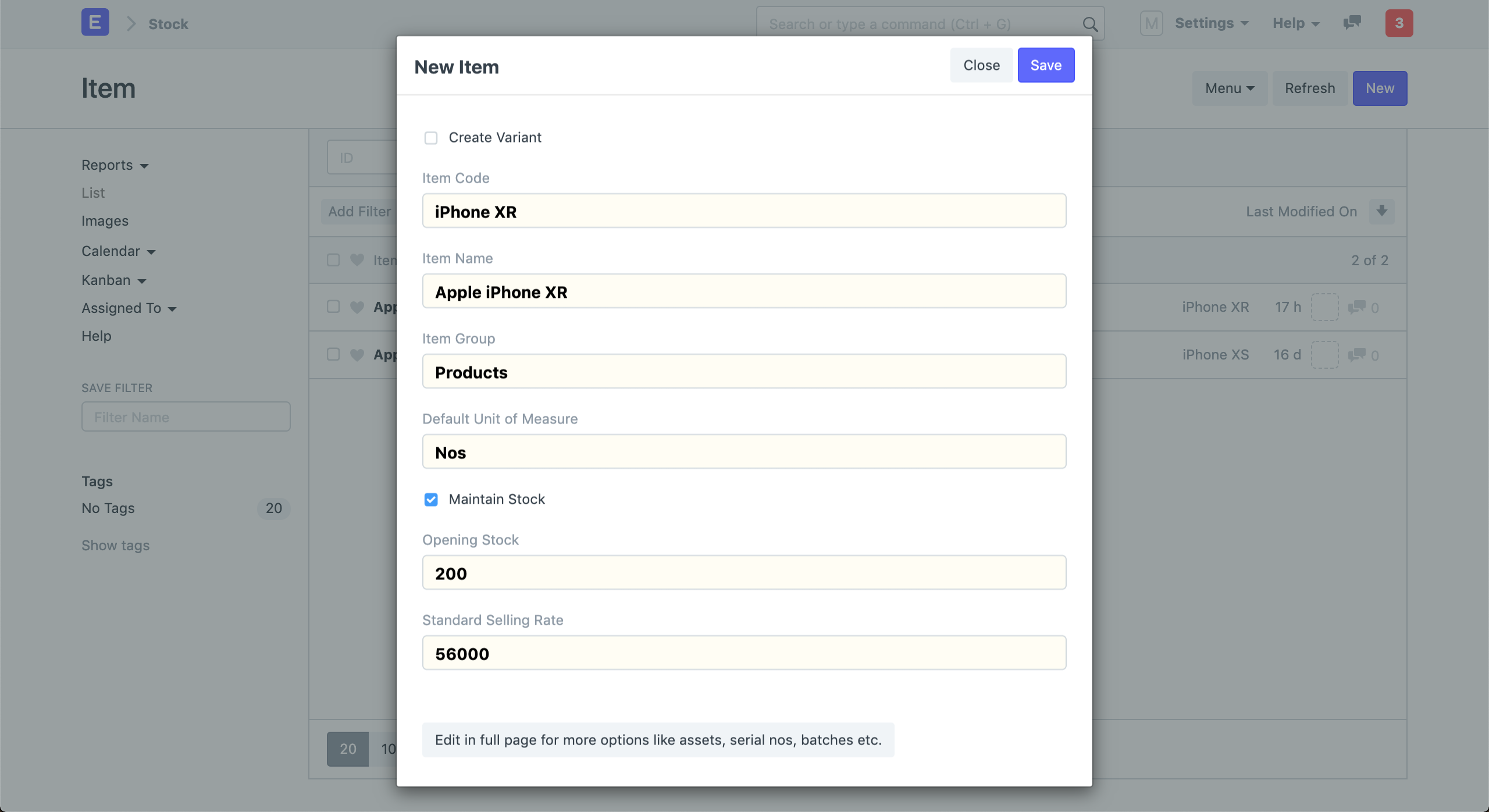
- Click on Edit in full page button to open the form.
- Go to the Website section and enable Show in Website.
- Click on Save.
- View your Product Page by clicking on Show on Website in the sidebar.
Learn more about creating an Item here.
1.1 Items with Variants
If you have an Item that has multiple variants, for example, Apple iPhone XR with different colors and storage sizes, you can create a Template Item.
Go to the Variants section and enable Has Variants and add the attributes in the attributes table.
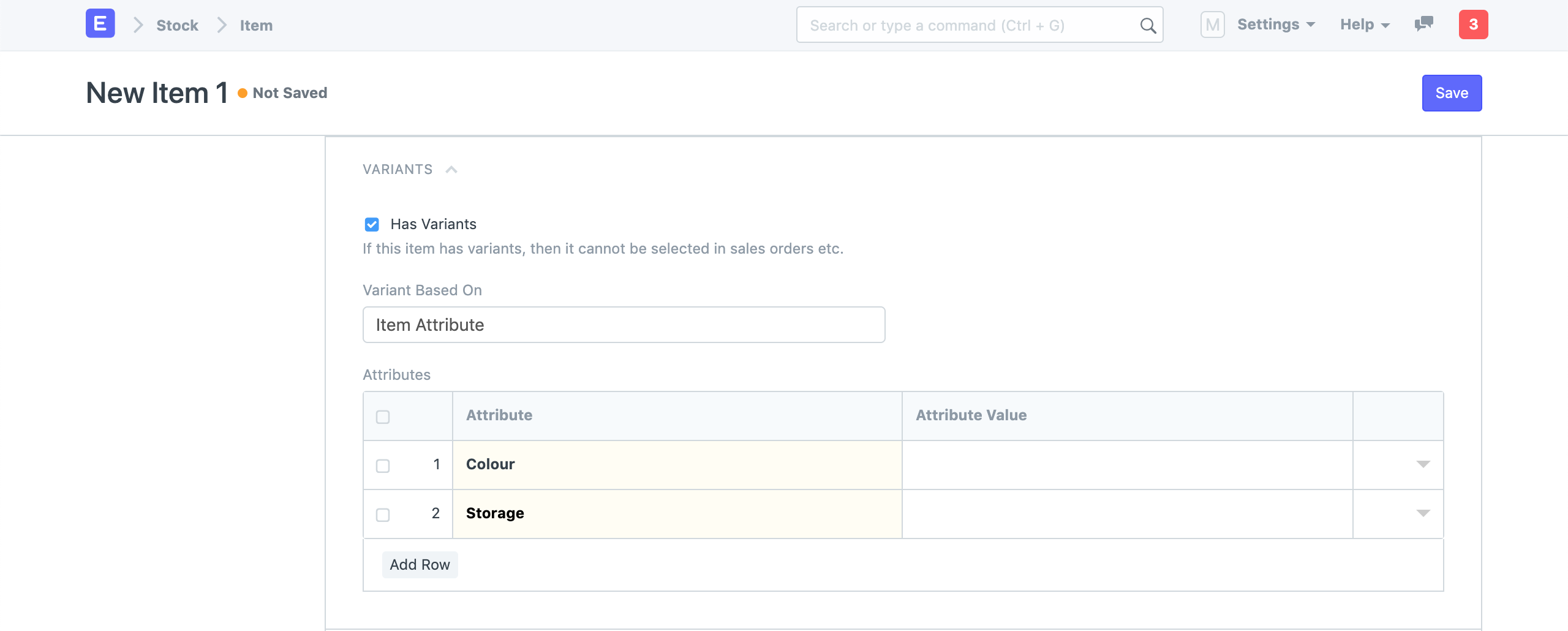 Item with Variants
Item with Variants
Learn more about creating Items with Variants here
2. Features
2.1 Website Description
You can add a Website Description from the Website Specifications section. It will only show on your product page.
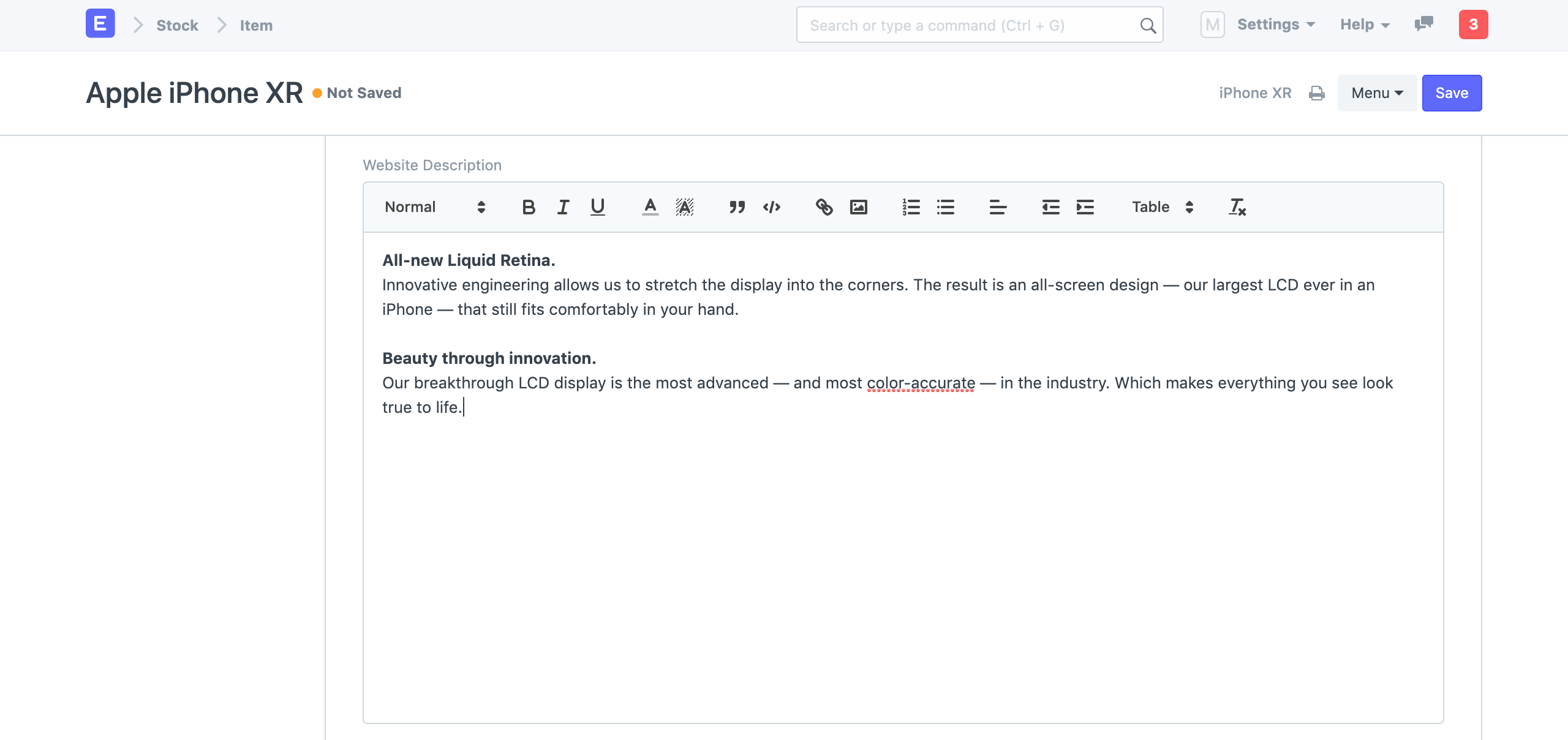 Item Website Description
Item Website Description
2.2 Image and Slideshow
You can add a different image and slideshow to show on your website from the Website Section.
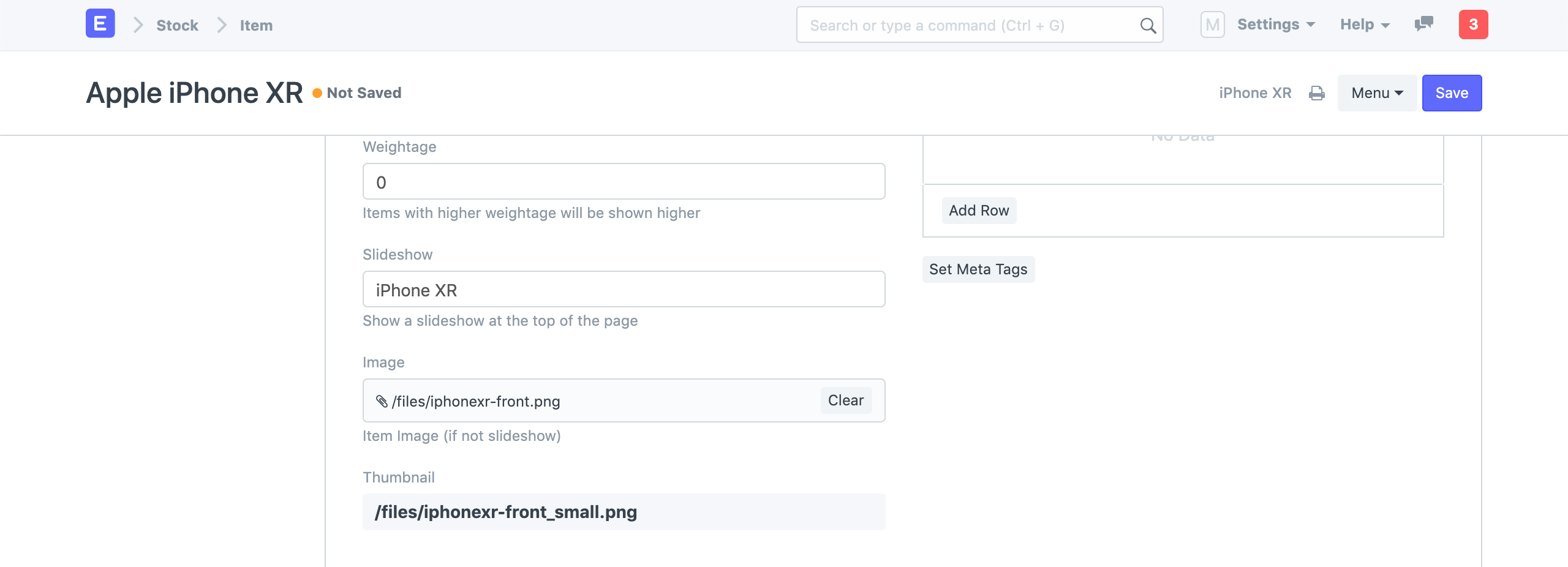 Item Image and Slideshow
Item Image and Slideshow
2.3 Item Specifications
You can add your Item Specifications in the Website Specifications section. It will show up as a table on your Product Page.
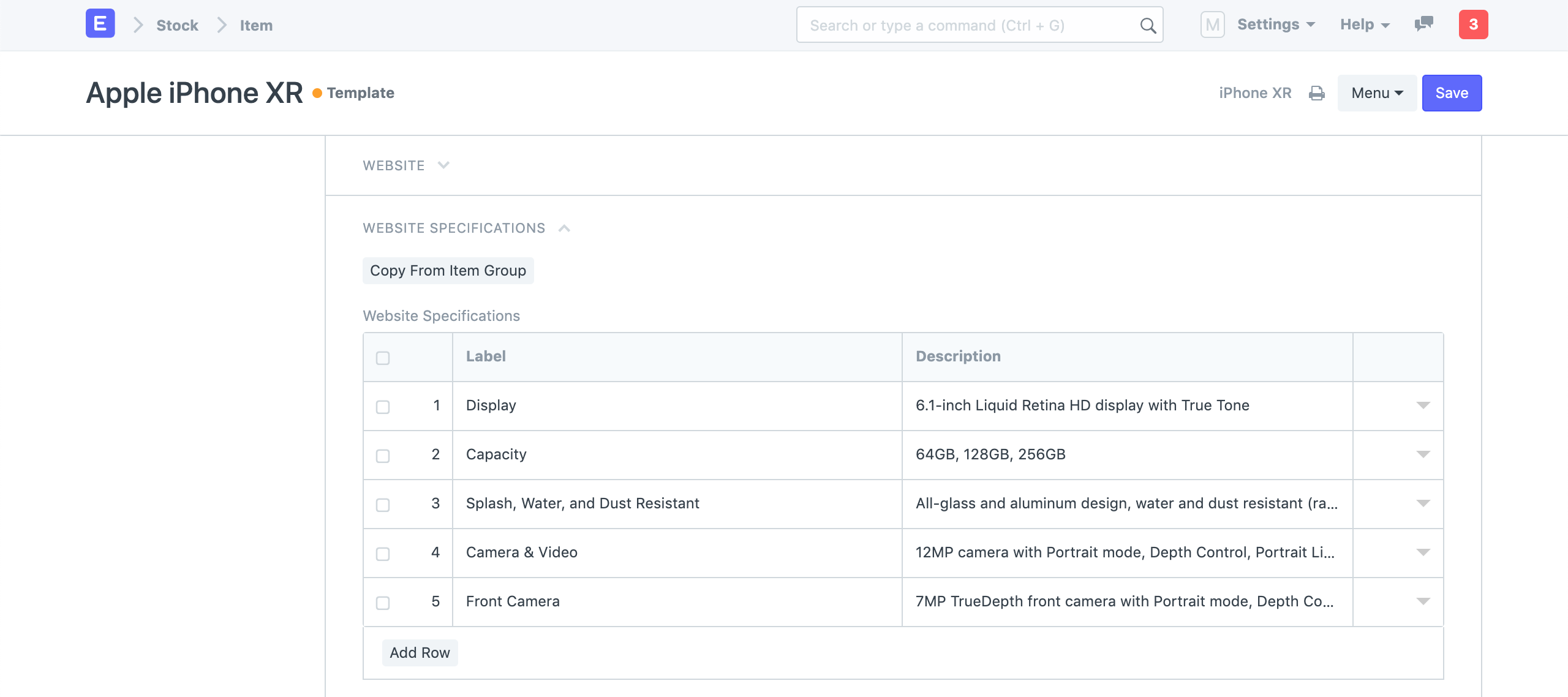 Item Website Specifications
Item Website Specifications
2.4 Publish Item
To publish your item, go to the Website section and enable Show in Website.
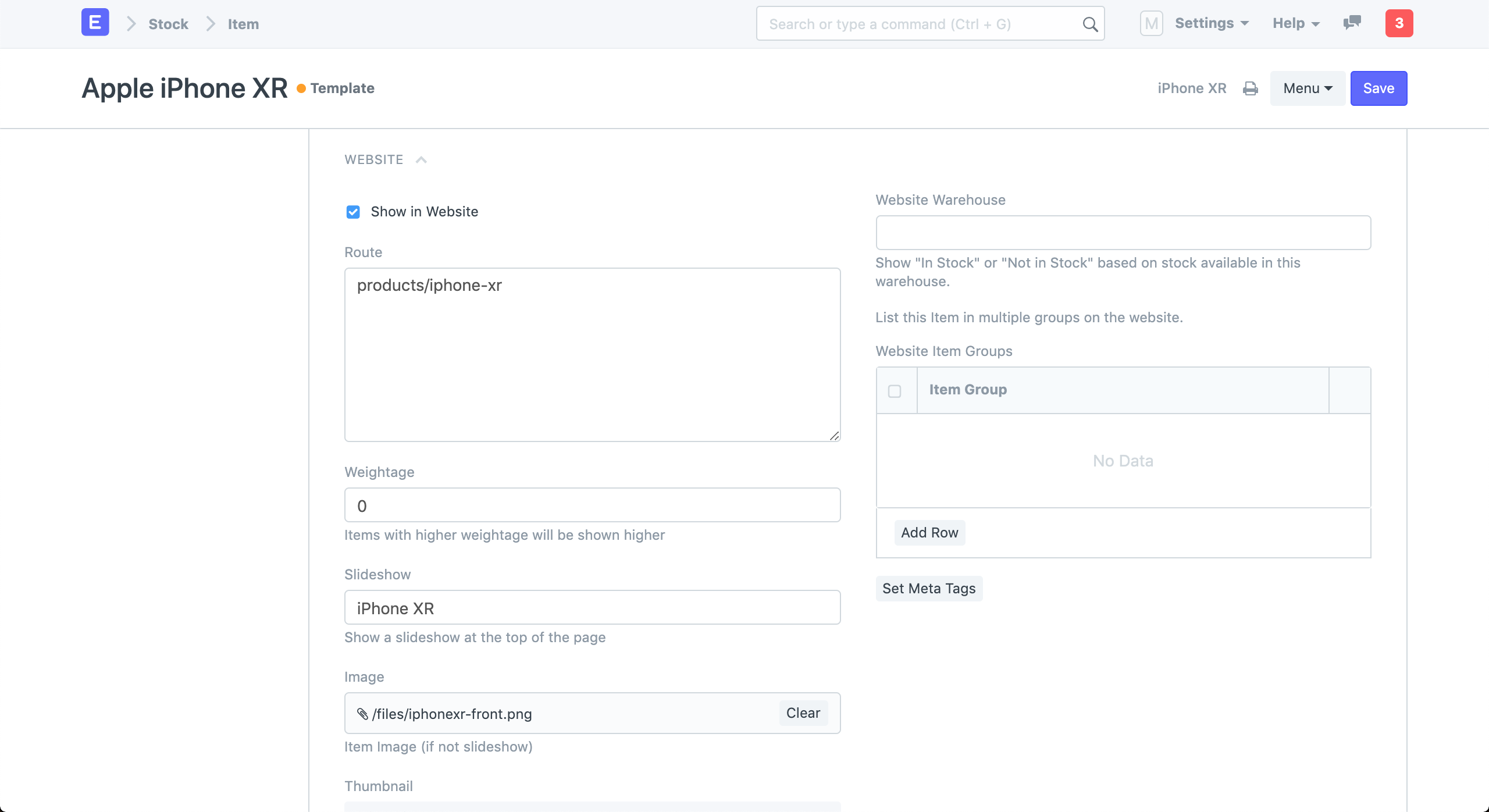 Publish Item
Publish Item
You will now see the See on Website link in the sidebar. Click on it to view your product page.
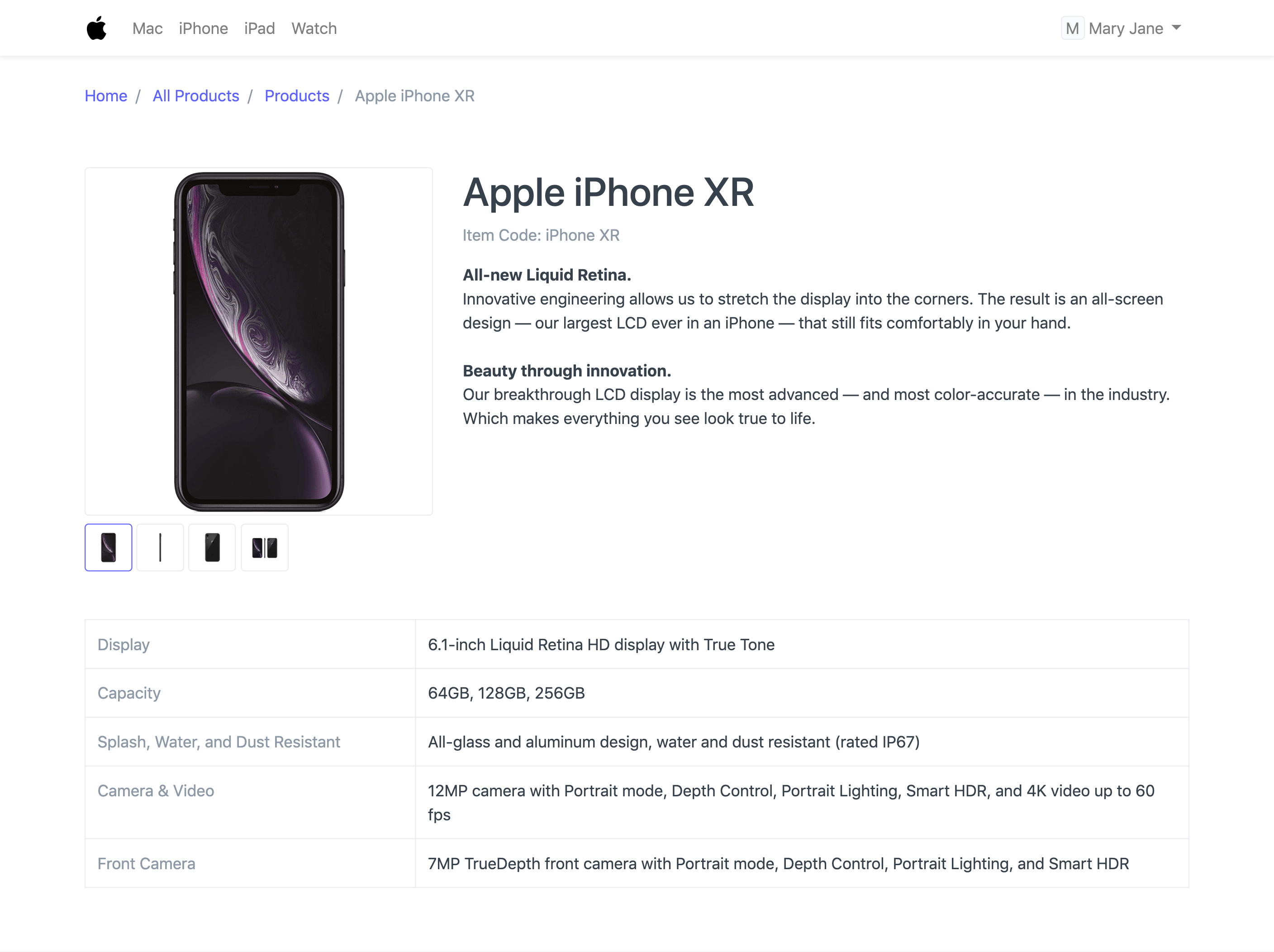 Product Page
Product Page
2.5 Custom HTML
You can further customize your Product Page by adding Custom HTML in the Website Content field of the Website Specifications section.
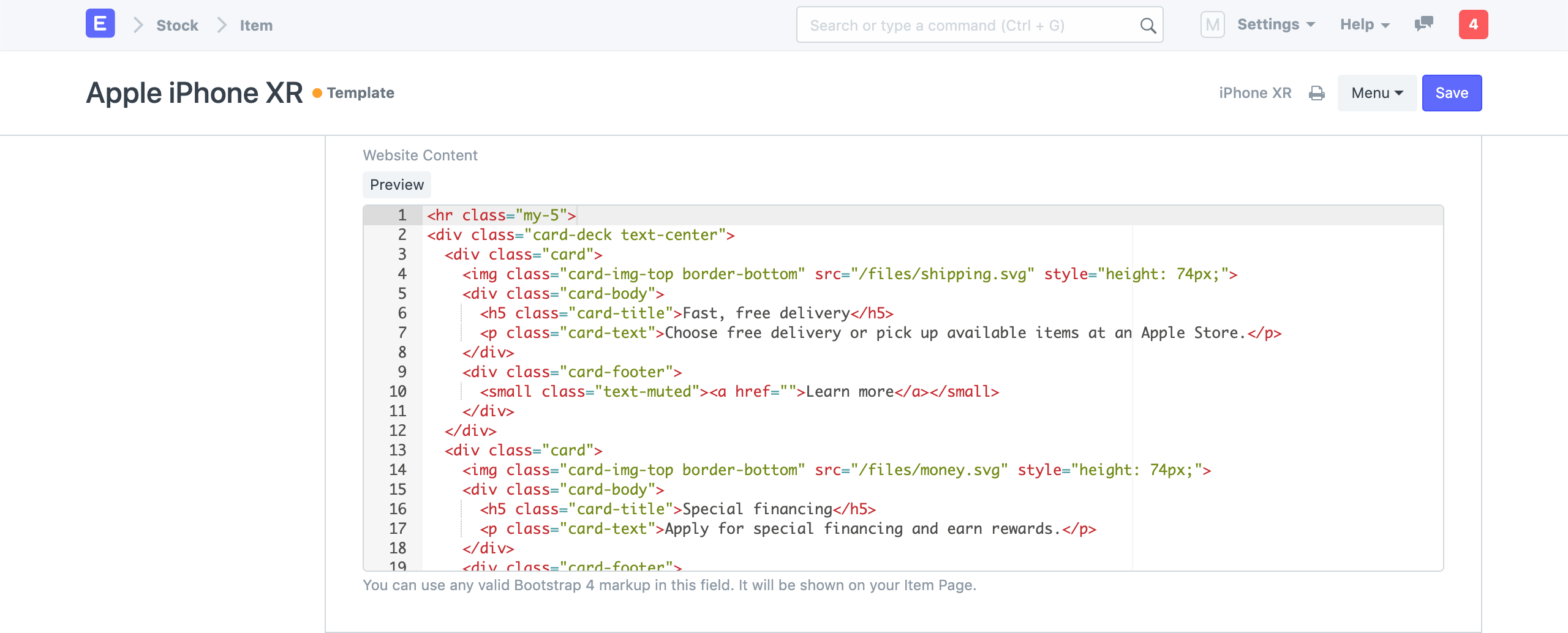 Custom Website Content
Custom Website Content
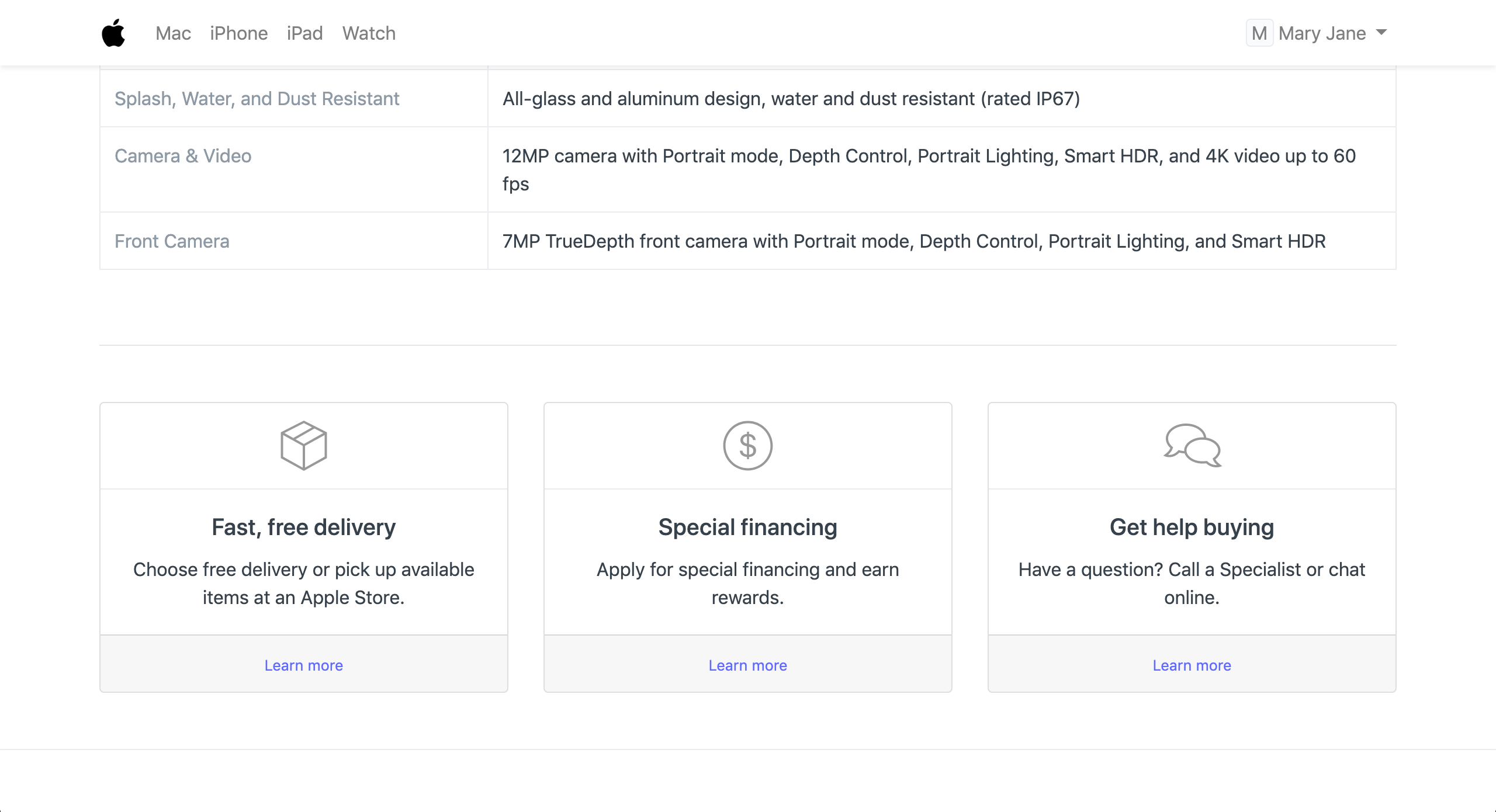 Product Page with Custom Content
Product Page with Custom Content
2.6 Website Warehouse
This feature is available in the Item master. Select an existing or create a new warehouse for transactions via your website. This Warehouse will be different from your offline Warehouses. Stock for any online transactions will be deducted from the Warehouses set under Website Warehouse.
Note: If the Website Warehouse isn't set and 'Maintain Stock' for an Item is ticked, the product page will list the Item as 'Not in Stock'.